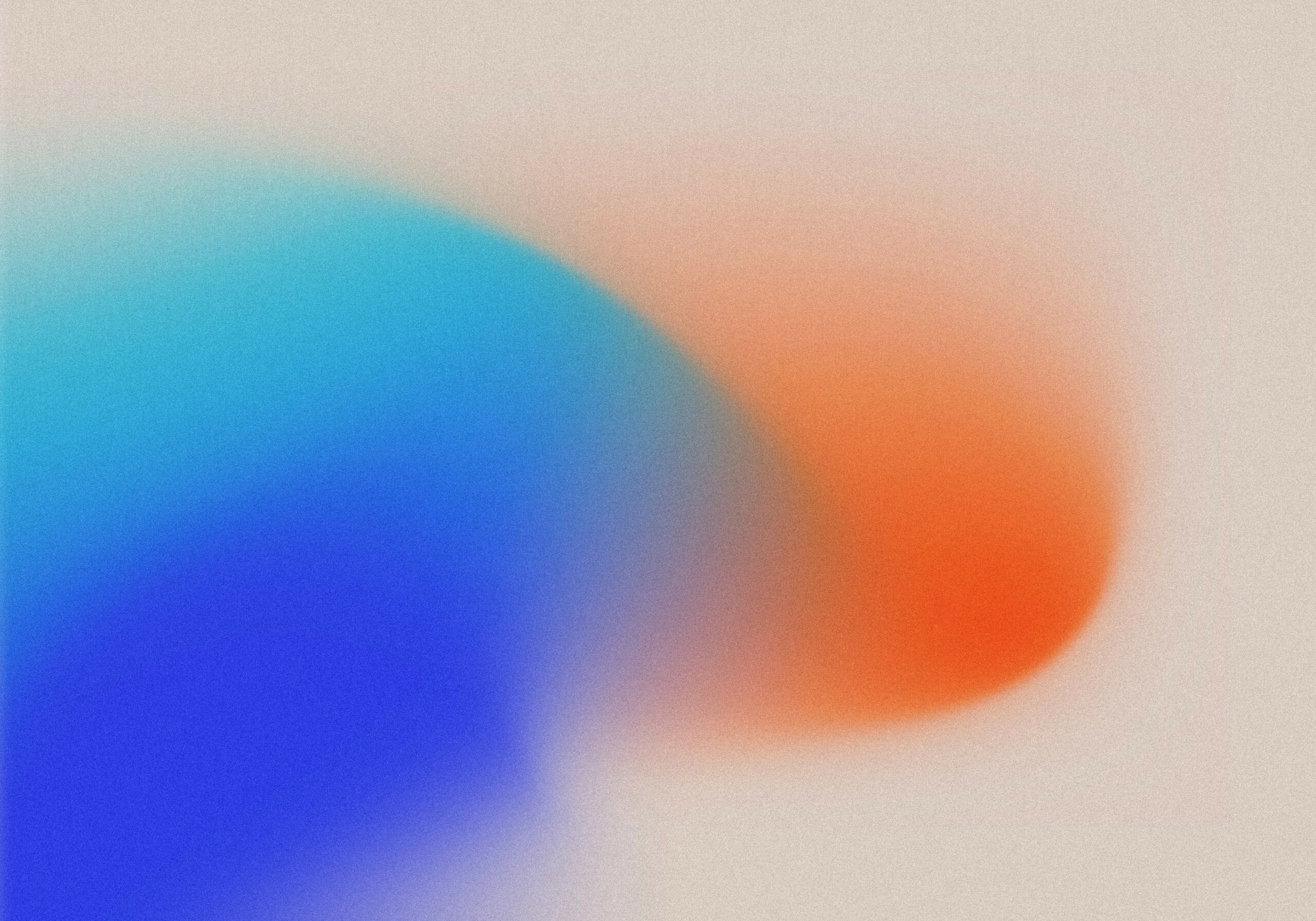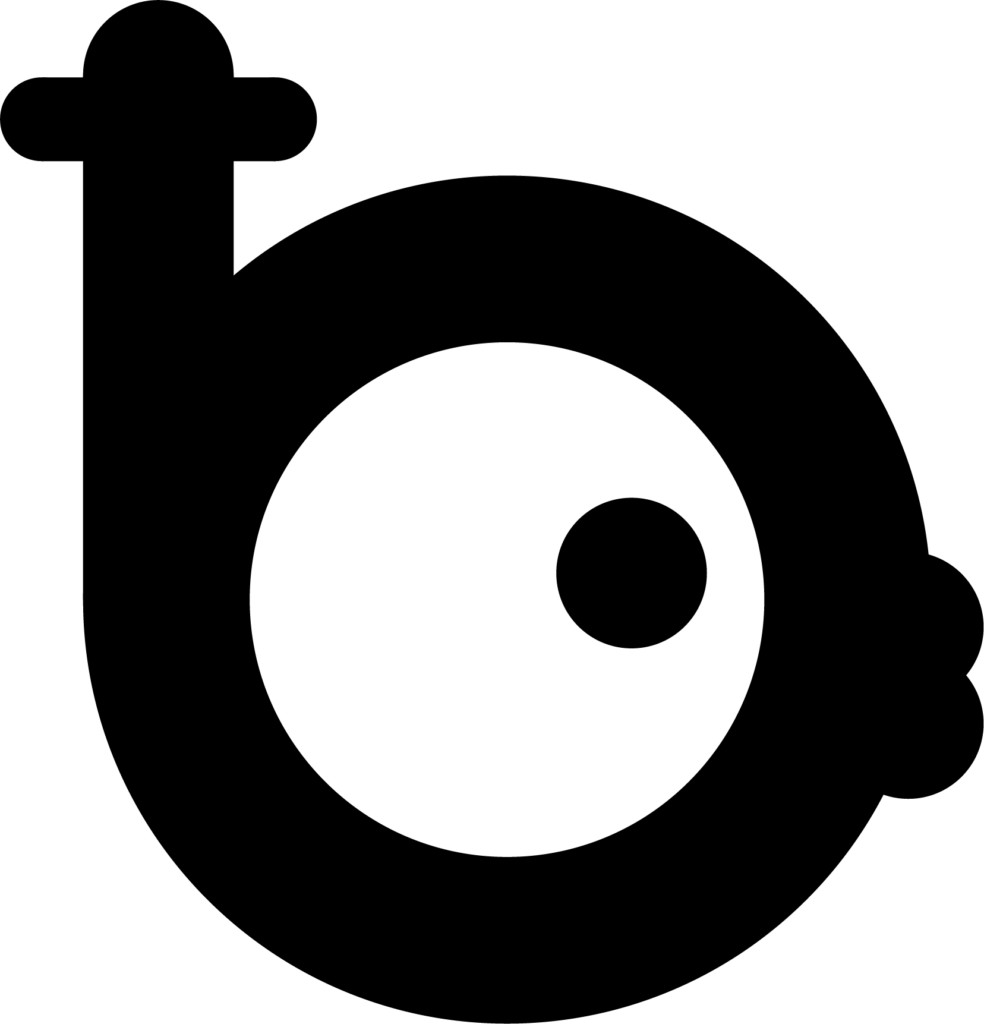Health Journey: UPDATES
View the app updates after reviewing feedback!
Usability Research Summary
Brittney Than – April 19, 2025
Name of project: Health Journey
Summary of app: The Health Journey App is designed to help individuals who frequently visit healthcare facilities such as cancer patients, those undergoing regular infusions, or anyone managing health conditions to organize and track their health data into one convenient app as a personalized journal. The Health Journey app will not only provide vital health tracking features like blood pressure, weight, and symptoms, but it will also create a sense of community with collaborative elements for sharing experiences, tips, and advice.
Prototype link: Brittney Than’s Prototype
Executive summary
From my research findings, it was difficult for the user to navigate where something was located without there being a prominent icon in the main page. According to the user, the layout could be more universal and user friendly.
Detailed findings
1. Journal Icon: the user was unsure when they clicked onto the journal button. It was more of a guess than a confident click. They used the words “um” and “oh” as a s
2. Entering the Journal Entry: The user thought clicking on the journal directly would allow them to enter the entry. They initially clicked on the journal to only realize that it was not working or to actually click on the “go to journal” button.
3. The buttons on the settings page are not working: The buttons on the settings page should be able to turn blue/gray when the user clicks it as a way to turn the option on/off. This problem can be seen when the user attempts to click on the buttons with no further action happening with the buttons.
4. Having to scroll: This actually should not be a problem but for some reason the user is unable to see the full page without having to scroll. This issue can be seen when the user tries to download the entry and misses the pop up to download.
Data analysis
Quantitative:
1. 1 of 1 participants found the navigation bar to be better on the top with everything else.
2. 1 of 1 participants found the navigation to the journals confusing.
3. 1 of 1 participants was struggling to download the entry.
Qualitative:
1. “Journals is a little difficult to find” – Miya Kuroiwa
2. “It would be cool if I could tap on the journal to pen it because it was my first instinct” – Miya Kuroiwa
3. “If I was going to use the back button, it would be more on the top” – Miya Kuroiwa
Design updates
High priority:
4. Having the important buttons on top versus on top and bottom. This seems more universal to all phones instead of just apple.
5. Putting the journals feature button somewhere within the main page. This will make it easier for the user to find.
6. Fix the settings buttons to actually work. They seem to be working on my screen but on the user’s screen it is frozen.
Medium priority:
1. Make the download pop up more visible. The popup should be higher so that users can have an easier time seeing it.
2. Make the journal clickable. Users are more likely to click on visuals than words.
3. Figure out if my prototype is on the wrong phone because the user should’nt have to scroll on every page.
Low priority:
1. Possibly making the profile picture into something that’s clickable.
2. Make the profile picture go to a quick edit of their profile.
3. Select a new journal icon for a more visually recognized one.
Appendix
Testing method: This study was conducted with user testing.
Screener: Classmates in FINE 3444 picked by professor.
Task questions
1. Create a new journal entry.
2. Remove a journal entry.
3. Locate the option to download a journal page.
4. Add a photo to a journal entry.
5. Turn off the notifications for the app.
Metrics: Usability test videos.
Highlight reel: https://ucdenver.instructure.com/files/26096858/download?download_frd=1&verifier=8xeGj4OuD95RuKWxX9BhnCFzoSFT0g7kDcrJVUsG